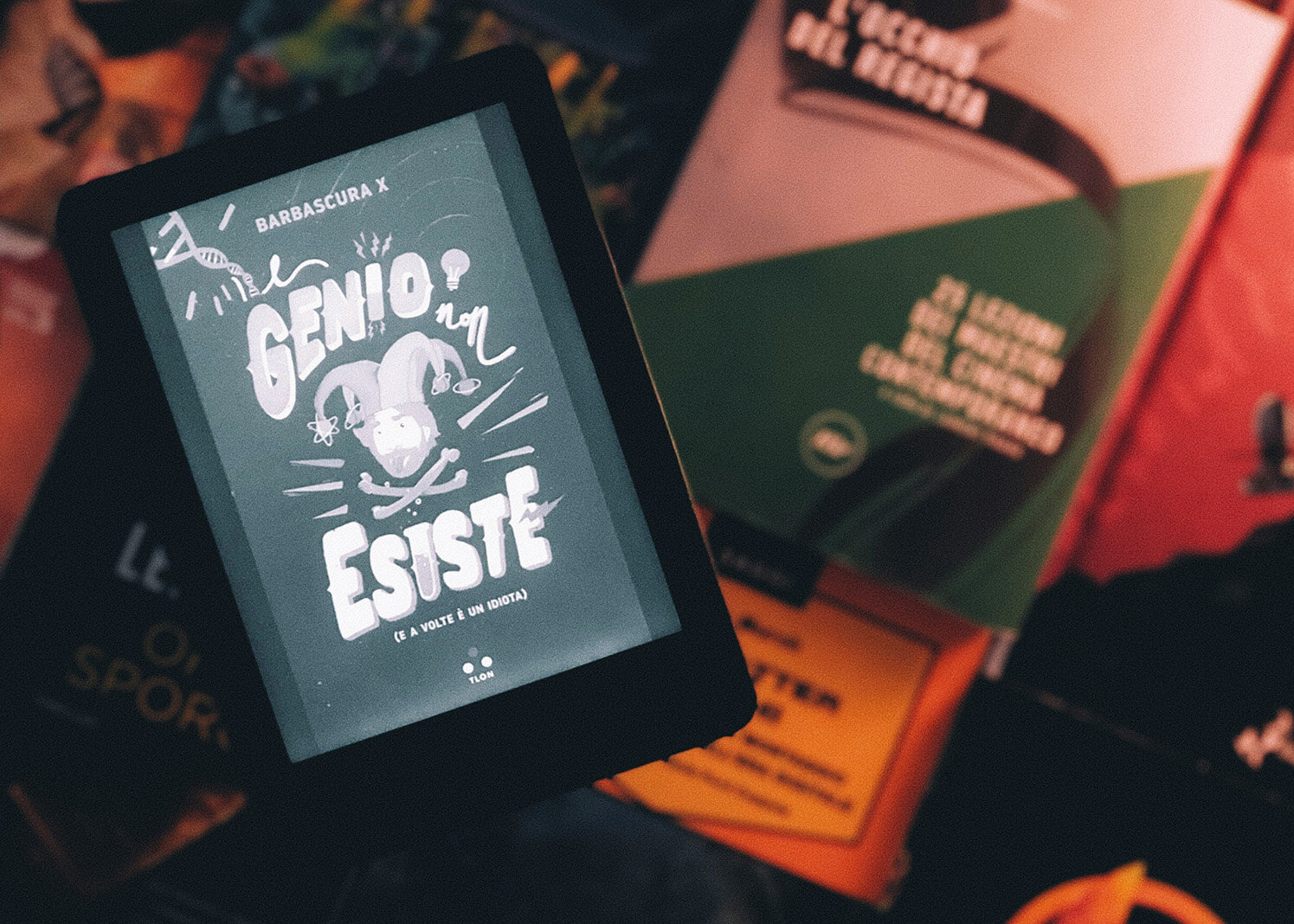
In this technological world and busy schedule, no one wants to carry books in their bag. How about if you have hundreds of books in your pocket? This may seem somewhat crazy or impossible but it is reality.
Kindle is an electronic gadget carrying up to 200 ebooks. Kindle by Amazon offers a vast selection of ebooks, magazines, and newspapers. Their long battery life and glare-free screens make them perfect for reading on the go, day or night.
while devouring those ebooks, why not personalize your experience by customizing Kindle screensaver? Kindle lets you ditch the generic display and showcase your favorite image or quote whenever you turn it on.
Do you want to know how to make your own Kindle Screensaver for your device? Let’s dig into the starter guide for Kindle setup to learn about customizing screensavers.
Turn Your Art Work or Wallpaper into a Kindle Screensaver
You might be thinking that you need to tackle a series of coding or other complex tasks to deal with this. But, you don’t do that. Without any ups and downs, we can move on to the good part. You don’t need to know advanced coding to deal with this.
Let’s know what are the requirements for turning your design into a screensaver.
- Online image editing tools, I recommend Canva
- An image you want to use as your screensaver (ideally 1080×1440 pixels).
- A free online file converter
Design Dimensions and Uploading
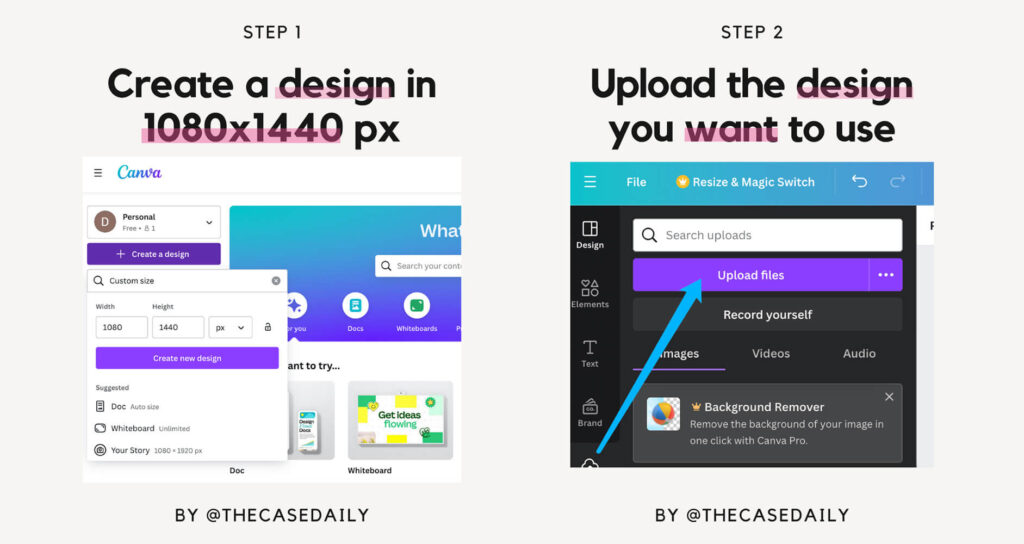
The first and foremost step is to fire up your image editing software. You need to ensure your chosen image is the right size for the Kindle lock screen. The ideal resolution for a Kindle screensaver is 1080X1440 pixels.
You can customize the resolution depending on your requirements. You will need to resize the image to fit. Most image editing software has a resize function that allows you to specify the desired dimensions.
Black-White Magic
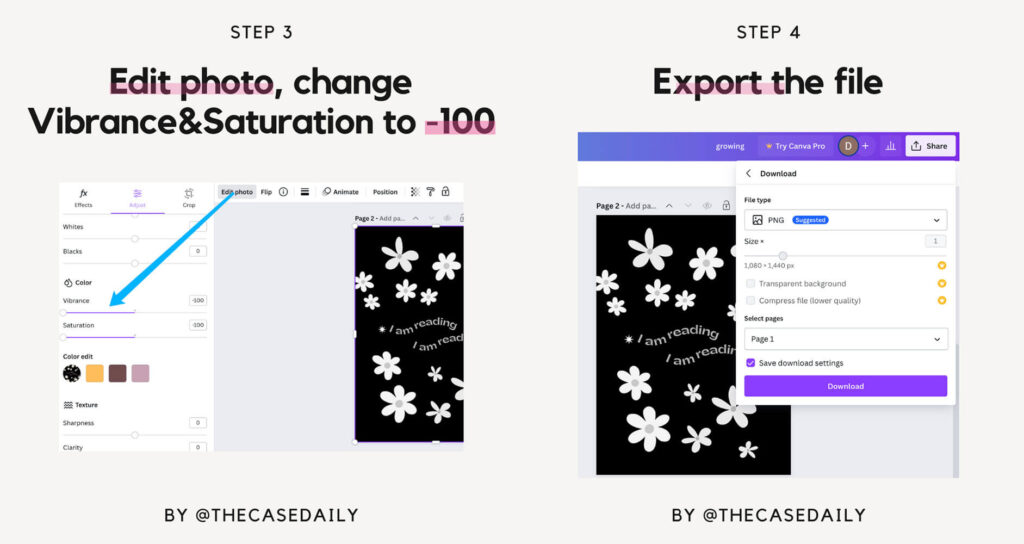
Kindles feature E Ink, which saves battery life and feels like paper. This technology shows black-and-white material. To guarantee your screensaver appears appropriately, convert your image to grayscale.
Most photo editing software has “Desaturate” or “Black and White” options. Alternatively, alter Vibrance and Saturation. Reduce Vibrance and Saturation to -100. This will convert your vivid image to Kindle grayscale nicely.
Export & Convert The File
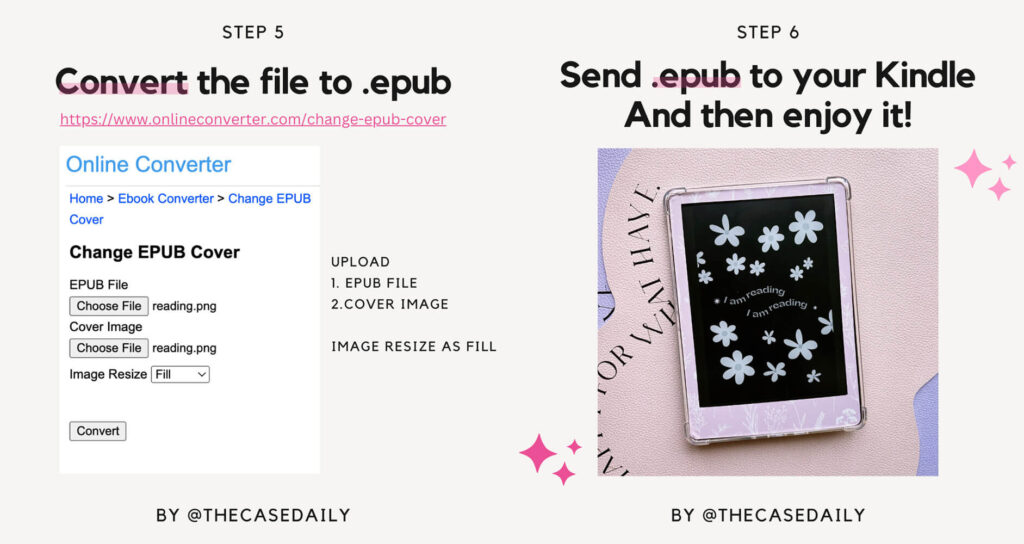
It’s time to export the picture once you’re happy with the color change. Save the file in a format that ebooks often use, like PNG or JPG.
You need to convert the image file into .epub format that can be identified by Kindle. Several free online file converters can help you in customizing Kindle screensavers. Simply upload your image file and select .epub as the output format.
Send To Your Kindle
It’s time to transfer your freshly created .epub file to your Kindle. There are two primary methods:
- Using Send to Kindle: If you have the “Send to Kindle” app installed on your computer or mobile device, you can use it to send the .epub file straight to the email address associated with your Kindle. To discover your Kindle’s email address, go to Settings > Your Account on your Kindle.
- Manual Transfer: Connect your Kindle to your computer via a USB connection. Your Kindle will be recognized as a detachable disk on your computer. Simply copy and paste the .epub file into the “Documents” folder on your Kindle.
Once the .epub file has been downloaded to your Kindle, detach it from your computer (if applicable). Now, wake up your Kindle and put it to sleep (the screen goes off). When you switch it back on, there you are! Your customized Kindle screensaver should be shown in its full grayscale beauty.
To Sum Up
By following these steps, you can transform your Kindle from a generic e-reader into a device that reflects your personality. Whether you choose a motivational quote, a stunning landscape image, or a piece of artwork, your custom screensaver will make using your Kindle an even more enjoyable experience. You can beautify your Kindle screen with screensavers and also protect it with stunning cases. So unleash your creativity and get started on your unique Kindle screensaver today!
